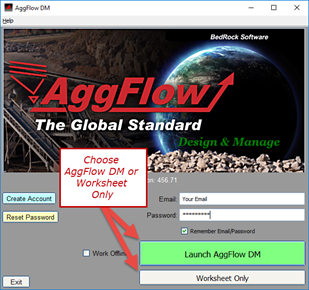
Monday, June 20, 2016
| Step 1 – Launch AggFlow using the desktop Icon. |
| Step 2 – Enter your username and password, use create account or reset password as needed. |
Step 3
|
| To open AggFlow Files in AggFlow DM |
| Launch AggFlow DM |
| Option 1 – From the control panel, select “Create Project from AGZ File” – opens file search to select file to open. |
| Option 2 – Drag and Drop – from File Explorer, select the file and drag it to the control panel, it will create the file in the company that is highlighted. |
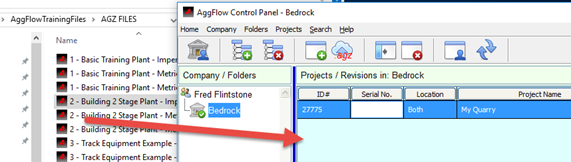 |
| Option 3 – Drag an entire folder of AGZ files into a company, it will build the same file structure and import all the AggFlow files into the company. |
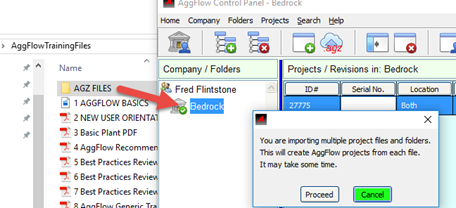 |
| To Open Files directly to the Worksheet |
| Option 1 – Use Double Clicking on a file - Start AggFlow and select Open Worksheet, with a worksheet open double click on the file to open. Each time a file is double clicked it will open in a new worksheet. (If the DM control panel is open, double clicking on a file will not open the file in a worksheet) |
| Option 2 – Drag and drop the file over any open worksheet (can be in Worksheet Only or AggFlow DM) |
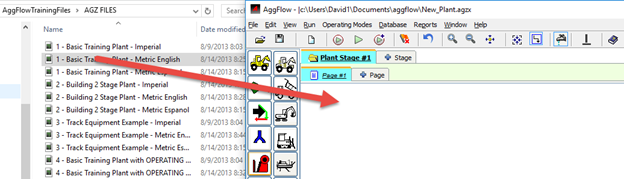 |
| Option 3 – On the Open Worksheet, select the File dropdown menu and select Open Revision to browse for and select the file to open. |
